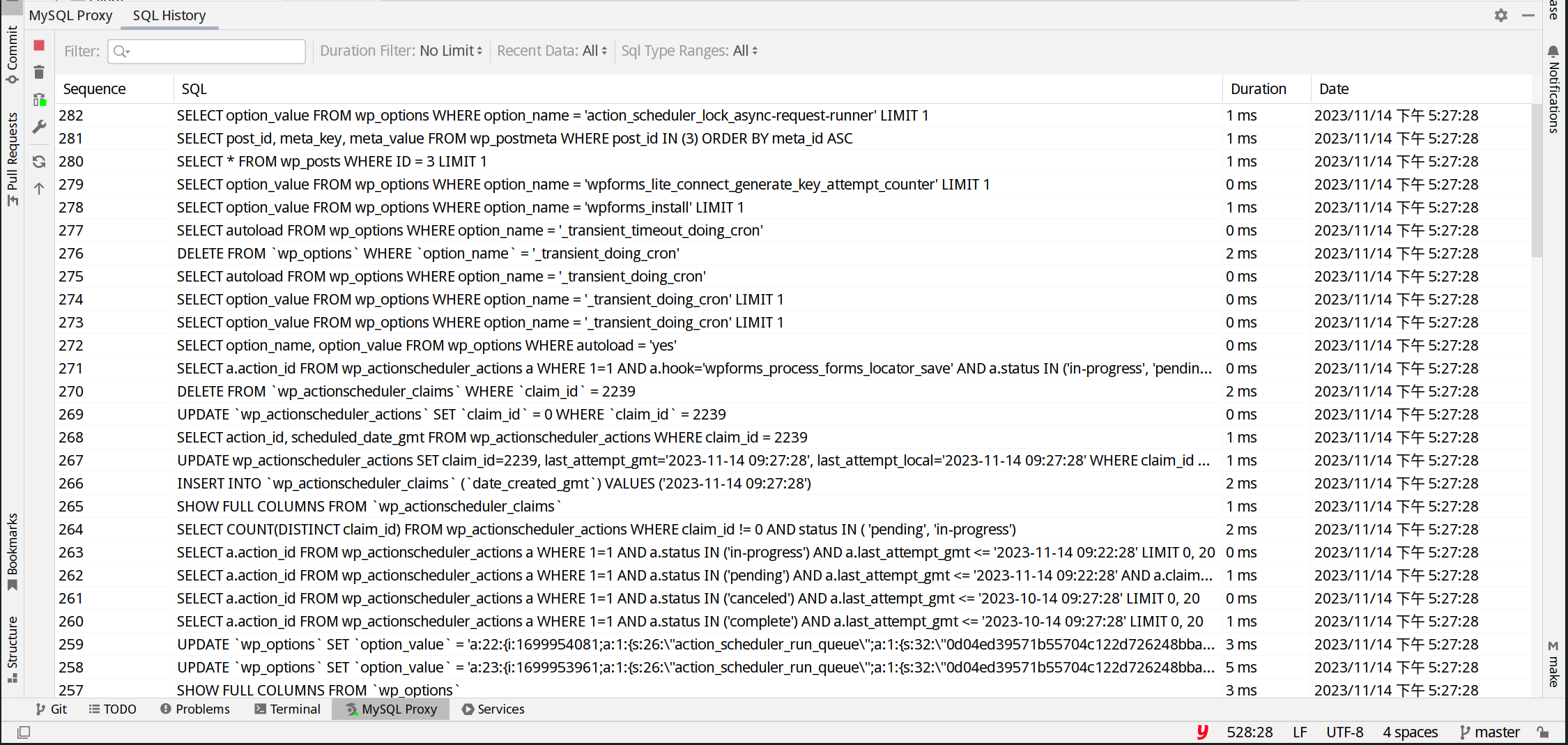There are two ways to install the plugin:
1. Click to install from JetBrains' online website;
2. Install it from the Plugins section in the editor's Settings.
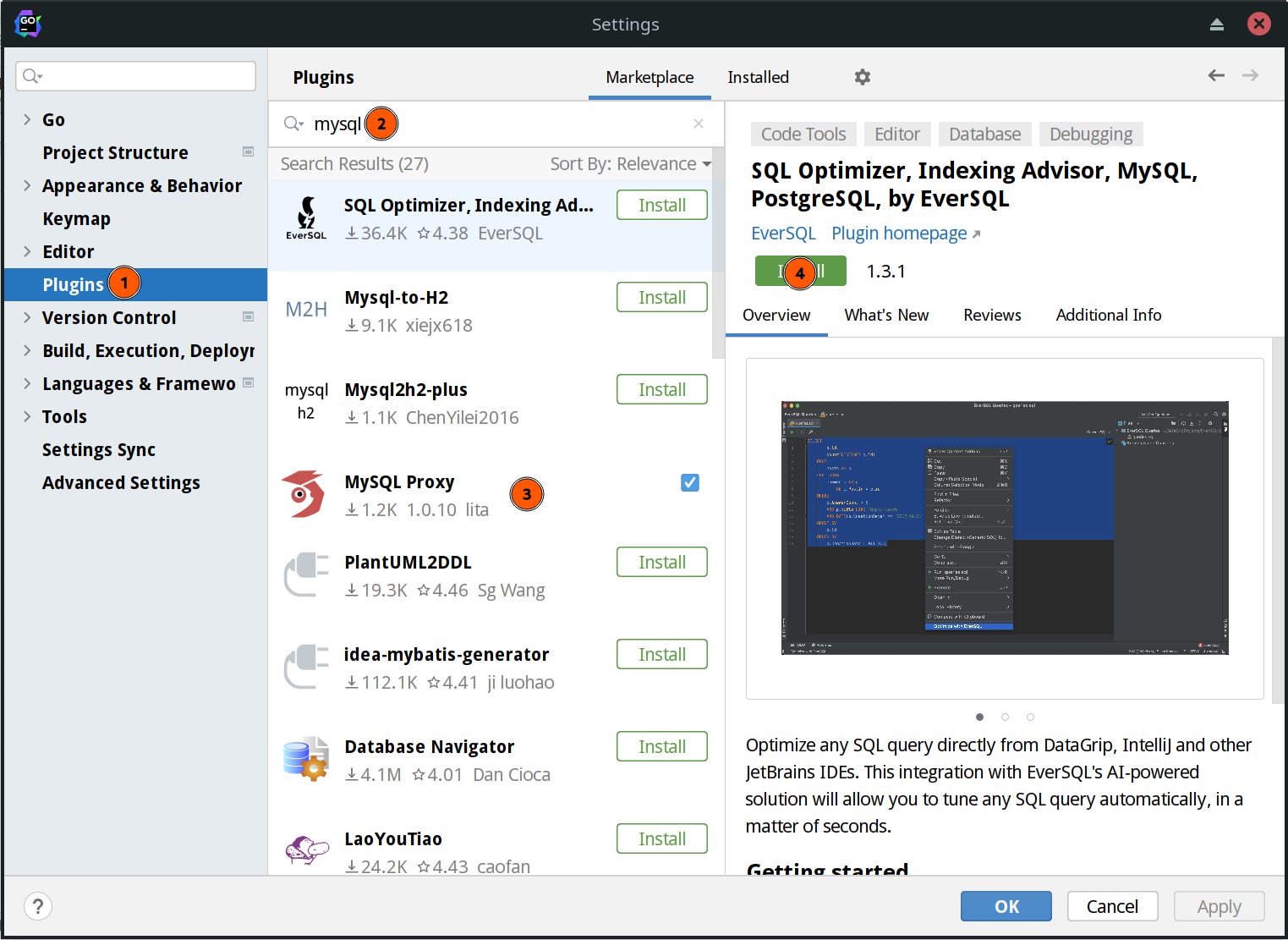
If you have successfully installed the plugin, please follow the tutorial:
3.Open the plugin settings and fill in the data configuration
information. It is recommended to fill in all fields because
future features will rely on it.
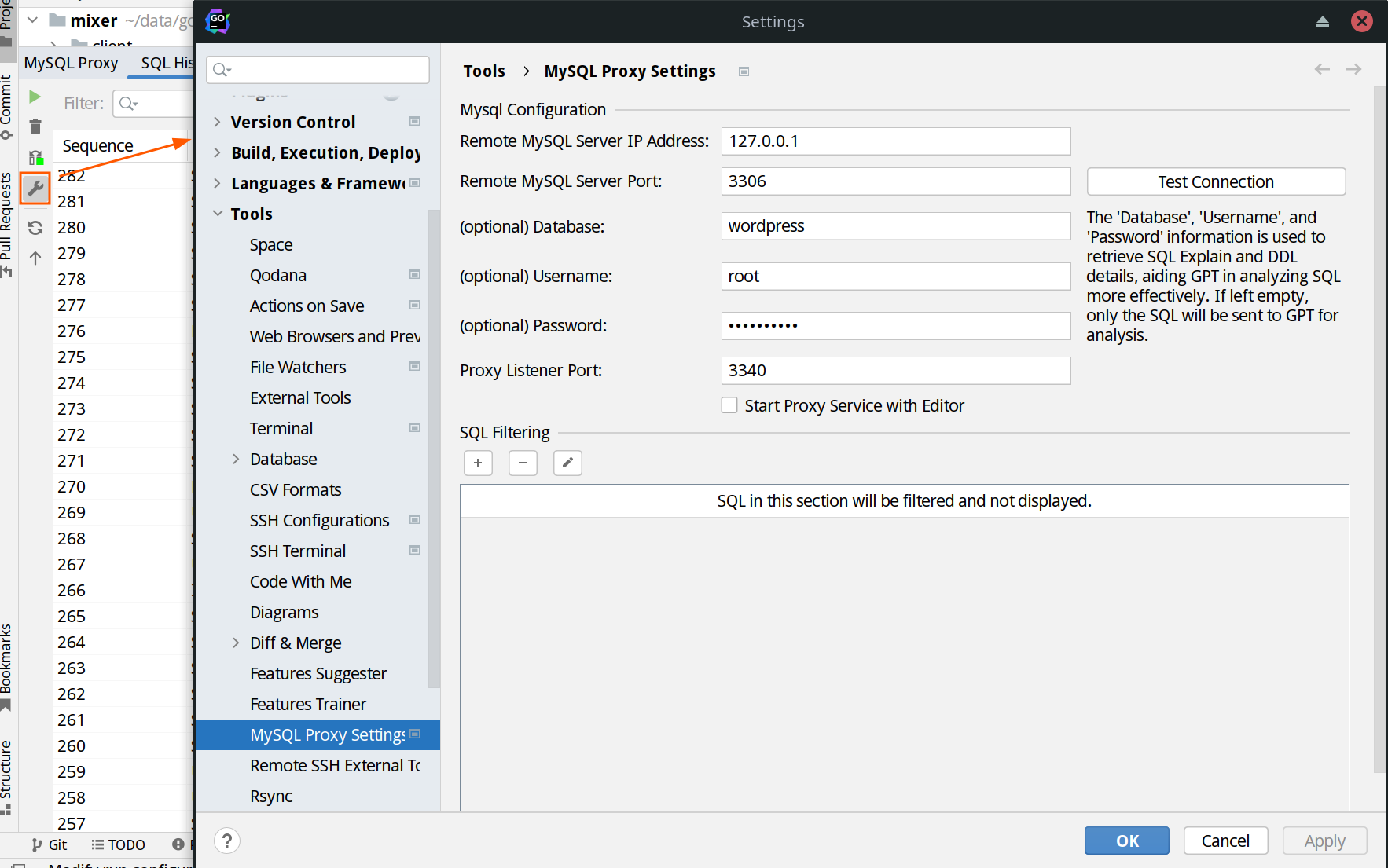
4.Change the database address in your code project to the plugin's
address, typically localhost. Therefore, update it to: 127.0.0.1.
Also, change the port to the one you just set, "3340".
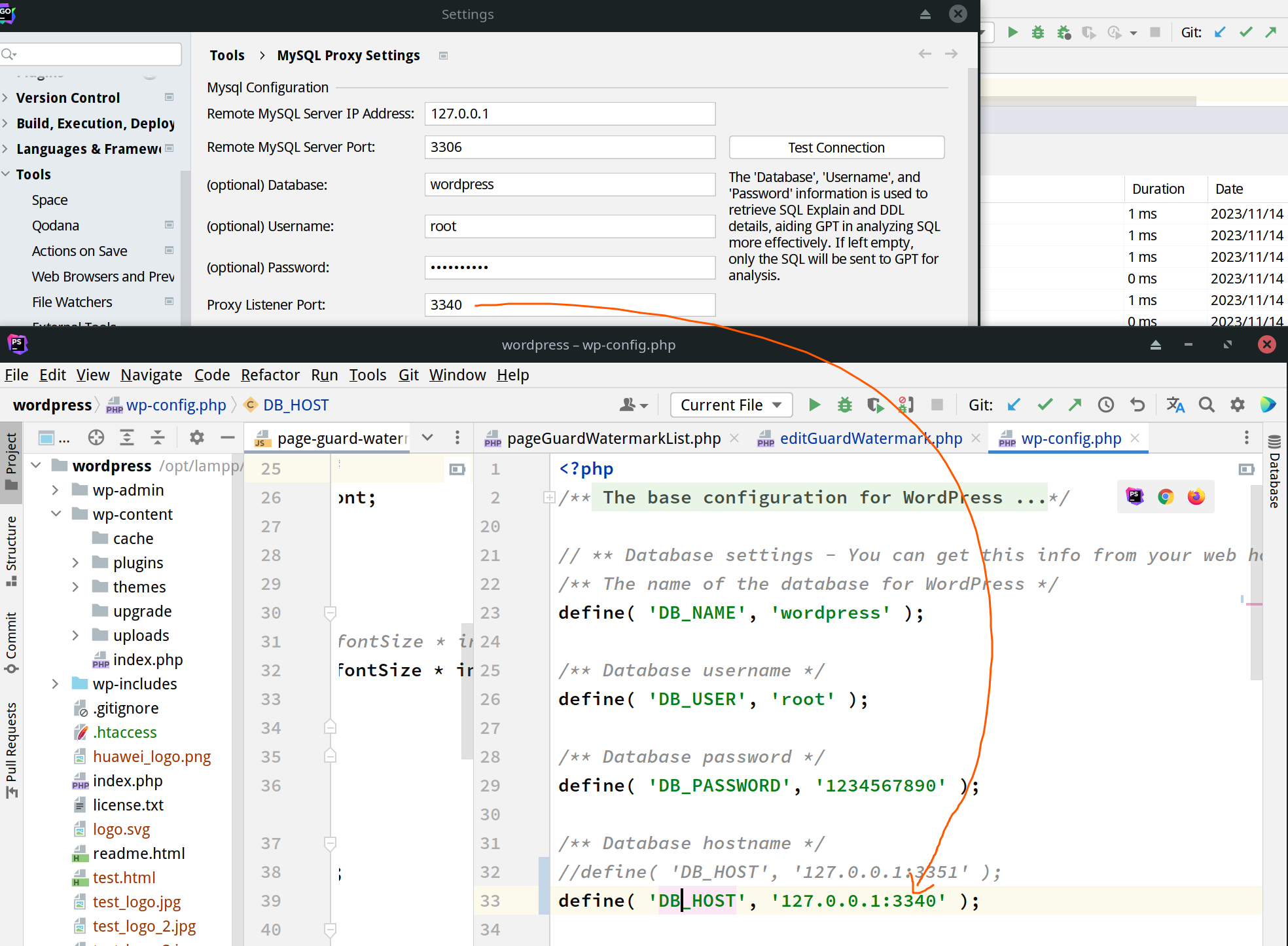
5.Start the service.
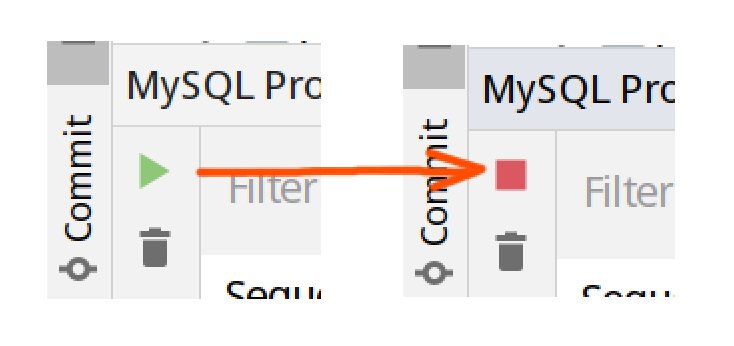 6.Run your project and observe if SQL queries are displayed in the
plugin's table.
6.Run your project and observe if SQL queries are displayed in the
plugin's table.